開始進入本次的編輯教學網頁:
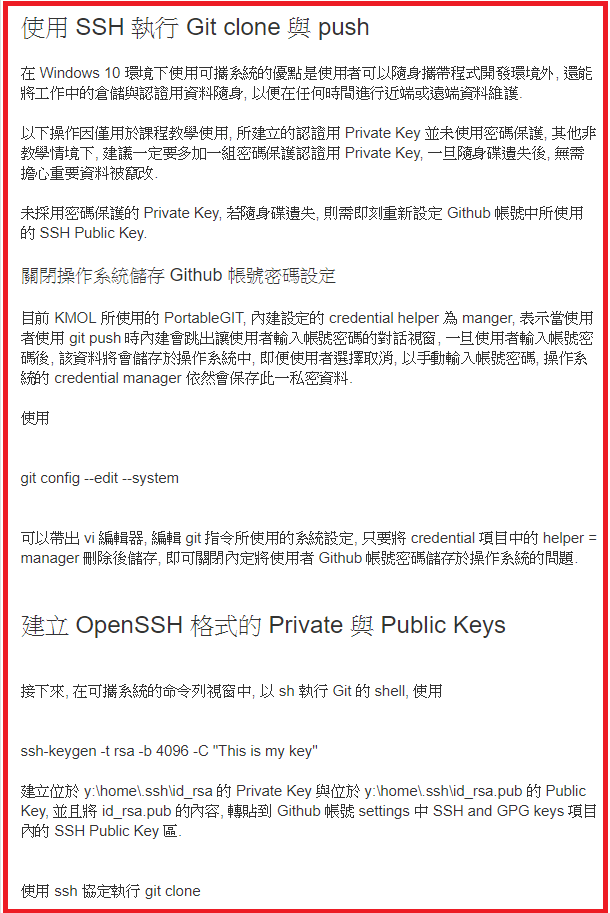
-------------------------------------------------------------------------------------------------------------
使用
git config --edit --system
跳出此畫面
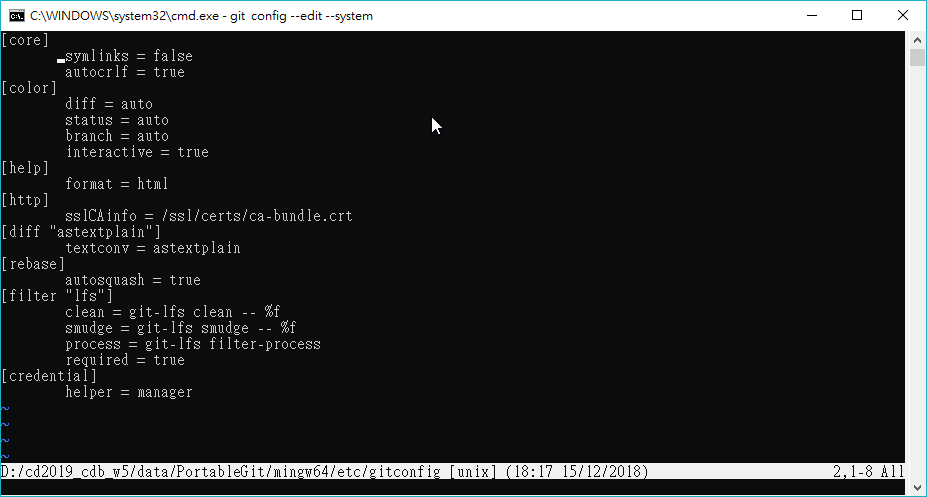
往下移動,使用按鍵"J"到最底下
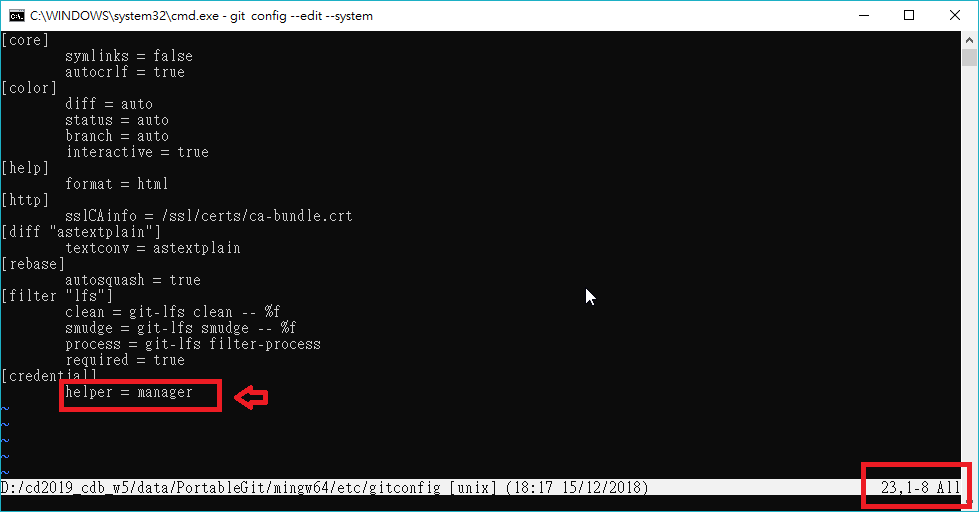
連按兩次d鍵,刪除此行
接著按下Esc >
接著於Y:tmp下輸入"sh"會跑出下圖:
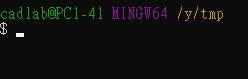
接著於scite貼上
ssh-keygen -t
修改
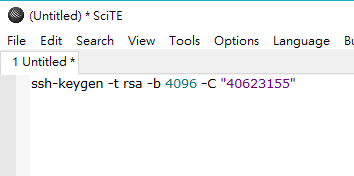
修改後貼上
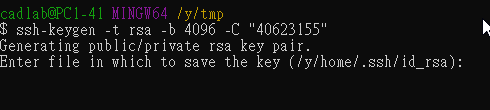
查看y:home底下是否有.ssh資料夾
若沒有就使用
以用來建立資料夾
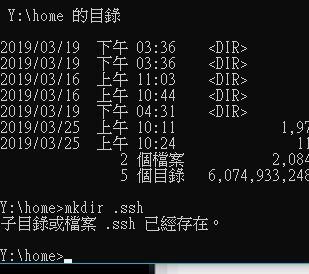
接著就持續Enter以建立key
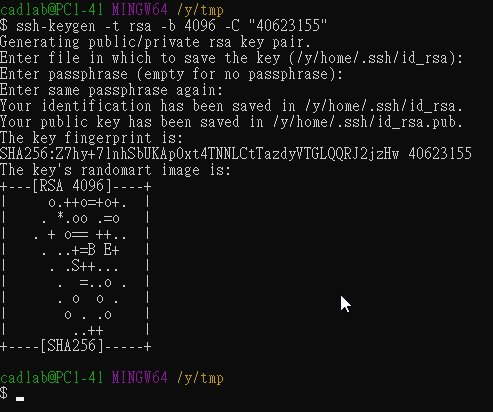
後續到
Y:\home\.ssh
查看是否有無建立成功
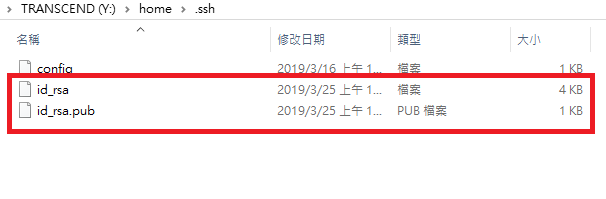
使用scite打開"id_rsa.pub",把內容key複製起來
開啟github>登入個人帳號>setting>SSH and GPG keys>新增KEY
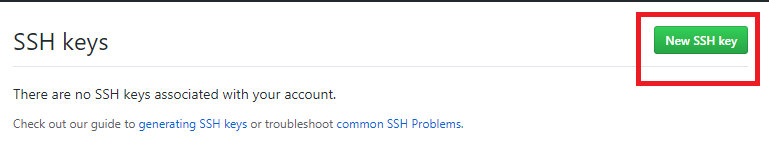
接著輸入下圖步驟:
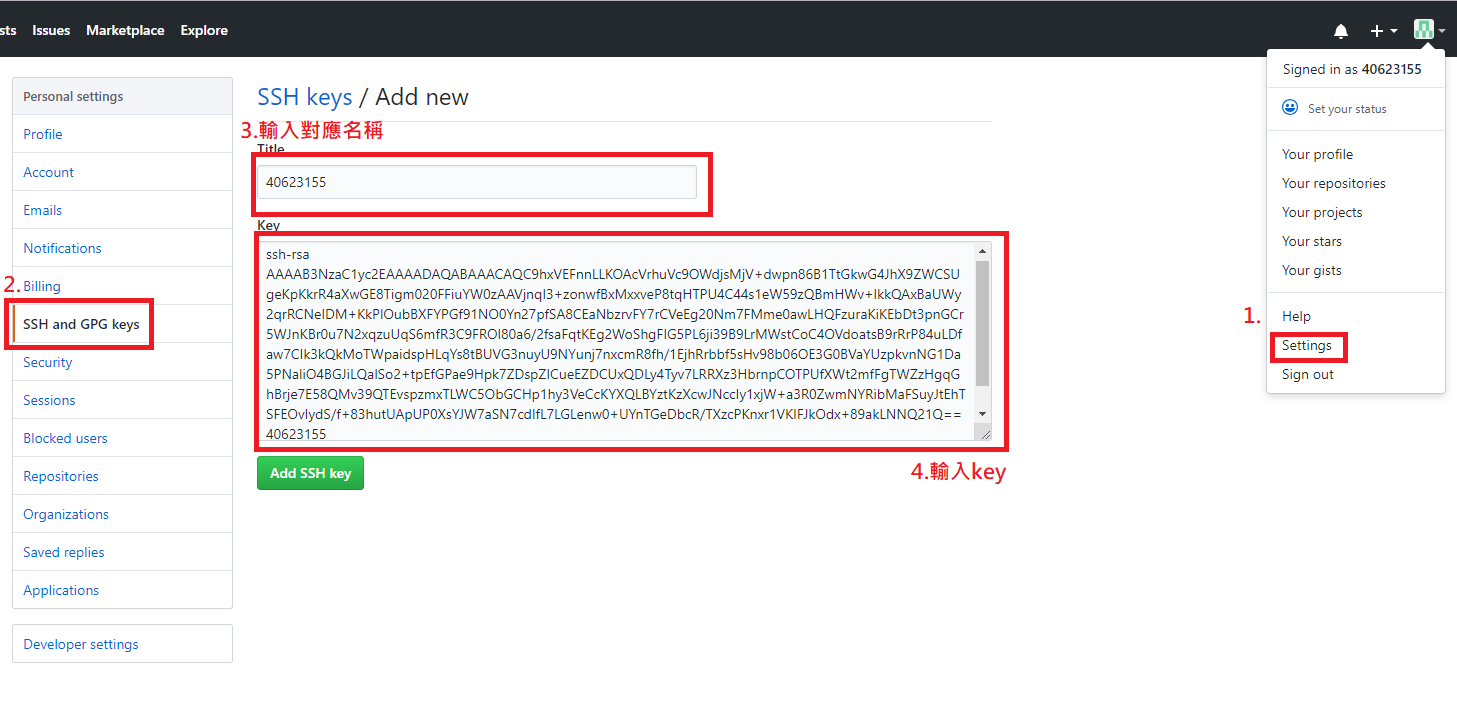
完成後會出現
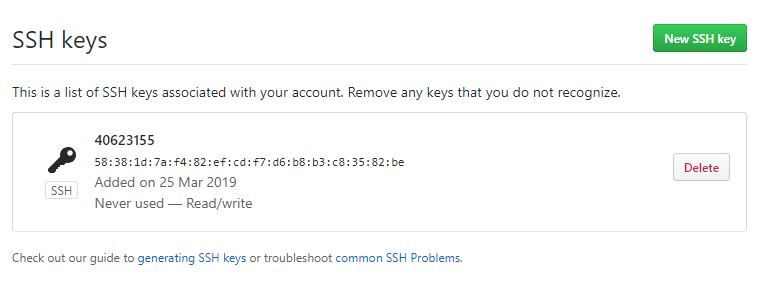
教師示範影片
沒有留言:
張貼留言